How to Install Joomla 3.4.5 Offline with XAMPP for Windows
Before installing Joomla on your local computer (localhost), there are some things you need to prepare, such as:
1. Make sure the XAMPP is already installed on your computer2. Make sure you've downloaded the latest version installer files in of Joomla
Installing Joomla 3.4.5
- Open the XAMPP Control Panel, and then start the Apache and MySQL
- Open Windows Explorer then go to the xampp installation directory (c:)xampp>htdocs
- Create a new folder with the name "joomla3", or make it your way
- Extract the installer files of Joomla 3.4.5 into folder “joomla3”
- Now create a new database for installation of Joomla via phpmyadmin. Open your browser and type http://localhost/phpmyadmin
- Next, open a web browser and type http://localhost/joomla3 to start the installation
- Select the language you will use,
- on the Main configuration section, type your site name
- then create a short description about your site
- After that, don't forget to enter your email address
- then create the admin user name to login as the super administrator
- then create a password to login as the super administrator
- confirm the password that you create
- at the bottom of page, if you enable "Site Offline", then at the moment of the installation process is completed the front page of your site will be offline.
- make sure you do it right. If you are sure then press the Next button, the next database settings.
- Database Type; set to MySQLi
- Host Name; Type localhost
- User Name; type root
- Password; leave blank
- Database Name; type the name of the database that you have created (joomla3db)
- Tables Prefix; leave it as is, or you can create your own prefix length
(ideally 3 or 4 characters and contain only alphanumeric characters, must end with underscore) - next determine whether you will be backing up or removing old database
- Once again make sure you do it right, if you are sure please click the Next button
- the final stage, install sample data, it aims to let your site already contains sample data. If you did not install the sample data, then the site once finished later your site will be empty.
- then scoll down the page, in the Pre-Installation Check, make sure all lines there is nothing in the mark as "No"
- After that slide back the page to the top and click the "Install"
- Congratulations! you have successfully installed the Joomla version 3.4.5.
Press the "Remove instalation folder", after that you can already go into the administrator's page or see the front page of your site.
I also made a video tutorial on the installation of Joomla. So, if you have not been clear with the above tutorial, please watch directly on the following video :

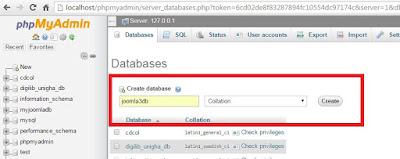
0 Response to "How to Install Joomla 3.4.5 Offline with XAMPP for Windows"
Post a Comment