How to add Google reCAPTCHA in Joomla contact form
Protect your website from spam attack is a very precise action. Because of spam can be very detrimental to your website on the server side. To that end, we recommend that you equip your website with a protection system against spam like CAPTCHAS. World internet giant companies like Google have a CAPTCHA service which you can use freely.
What it reCAPTCHA?
As quoted from the official page of Google reCAPTCHA, a feature Google's reCAPTCHA is a system that can protect your website from spam attacks. you can use reCAPTCHA on webste Joomla freely. Google does not charge for this service.How can I use Google reCAPTCHA ?
The following steps you must do to add reCAPTCHA on Joomla contact form:Step #1. You must have a Google reCAPTCHA Site Key and Secret Key
- Please visit the official website of Google reCAPTCHA in www.google.com/recaptcha
- Click on the button "Get reCAPTCHA". then sign in with your Google account and click again the button "Get reCAPTCHA".
- Enter the details of your website, information such as your domain name, email address and labels. Next click on the button "Register"
- Please go to the menu "Extensions", then select "Plugins".
- Now find the plugin "Captcha - reCaptcha", then click on the link.
- Please adjust the settings as shown below:
- Status: Set to Enable
- Version: choose the latest version 2.0
- Site key and Secret key: Enter key obtained at the time of signing up for Google reCAPTCHA
- Theme: Select to suit your taste. I choose “Light”
- then click the button "Save" to save the settings.
Step #3. You must enable ReCaptcha on the menu "Global Configuration" Joomla
- go to the menu "System" then click "Global configuration" then note on the Tab "Site Settings" and find the line "Default Captcha"
- Select "Captcha-ReCaptcha".
After all the above process you do, then when you create a contact form through the components of the default Joomla contact form, Google reCAPTCHA latest version will appear at the bottom of your contact form as shown below.
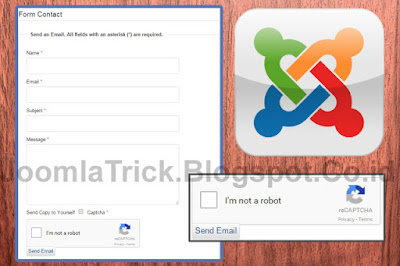
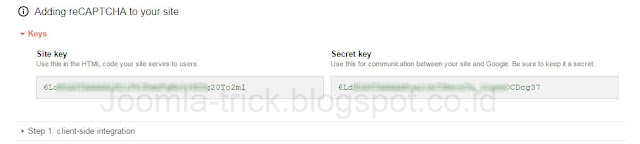
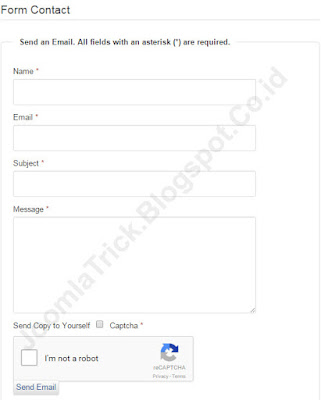
0 Response to "How to add Google reCAPTCHA in Joomla contact form"
Post a Comment