How To Change Joomla Template
The template is important in a website, because the template is largely determine the interest of visitors to last a long time and a chance to revisit your site at a later time.Tips from me before changing the template, select the templates either in terms ofcolor, features found on the new template, and certainly other supporting factors such as SEO support on the template.
Before changing the template, for those of you who haven't learned it's good you know Joomla templates on the system first. Joomla has two main template, a template for the front page and the template for the page administrator. Once you know this, now let's try replacing the template on Joomla. In this tutorial I am using Joomla version 3.4.5 installed on localhost.
Before changing the template, for those of you who haven't learned it's good you know Joomla templates on the system first. Joomla has two main template, a template for the front page and the template for the page administrator. Once you know this, now let's try replacing the template on Joomla. In this tutorial I am using Joomla version 3.4.5 installed on localhost.
To replace the template on Joomla, please follow the steps below:
Step #1, login as the Super Administrator.
Open your web browser and then type http://domainname.com/administrator in the address bar or if you install Joomla in localhost type http://localhost/joomladirektory then log in with a valid username and password.Step #2, go to the Template page: Styles
There are two ways that you can do to get into page templates: Styles. The first of the top menu and select Extensions Templates. The second way is through the Control Panel page, you can find the Template menu on the vertical menu on the left side ofthe web page.Step #3, select the new template you will use
- After you sign in to the page Templates: Styles, you can see a list of templates that were installed there. In this case, I have yet to install templates from the third party. So, the available templates are still the default Joomla.
- See section located in the red box, there are asterisks are not colored and some arecolored. A simple way to replace a template is by clicking on the asterisk in the name of the template you want replaced.
- The templates that are currently active as seen in the picture above is a "protostar-Default" to the front page of Joomla site. And "isis-Default" to the Administrator page.
- To replace the template front page of Joomla, we click the asterisk on the "Beez3-FruitShop" to sign the star change color. To make it more clear, note the picture below!
- To test whether the new template was replaced has changed or not, you can click the link My Joomla which is at right angles the top of page administrators. Or you can type in the address bar http://domainname.com/joomladirektory
To change the administrators page template the same way like the way at the top.You simply select the new template that you will use. For the administrator template by default available only two, namely: Hathor - Default and isis – Default, choose to suit your taste.


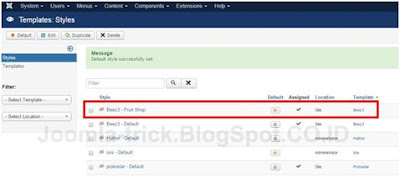
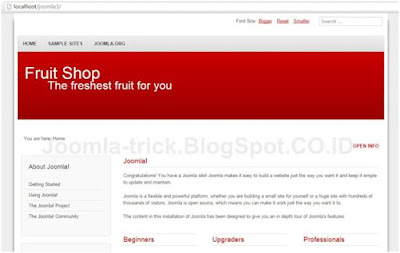
0 Response to "How To Change Joomla Template"
Post a Comment