How to Install Joomla with Softaculous
How to Install Joomla with Softaculous is very easy to do, you just have to understand the instructions and follow the steps to install it, it was successfully installed Joomla web hosting. If you need guidance, please refer to the following guidelines:
Software Setup
Site Settings, Database Settings, Account Admin
Now that you have successfully Install Joomla with Softaculous.
See also How To Install Wordpress Self Hosting via Softaculous
- Login to cPanel hosting account
- Search and find Softaculous Apps Installer
- Select the apps to be installed, now we choose Joomla, if you intend to install other apps like WordPress, OpenCart.
- Click the "Install" tab as shown above, there are some settings that should be done before you install Joomla. See the picture below
Software Setup
- Choose the version you want to install: select the version you want to install Joomla
- Choose Protocol: If you have SSL on your hosting, then select the "https: //"
- Choose Domain: select the domain where you want, in the picture above, I use a subdomain "joomla.auliarahman.com"
- In Directory: this column blank if you want your website accessible via the main domain
- Database Name: create a database for Joomla name that is different from other databases
Site Settings, Database Settings, Account Admin
- Site Name: Write the name of your Joomla website
- Site Description: Write a description of your website
- Table Prefix: Prefix table to the database joomla
- Import Sample Data: select the sample data you want to install
- Admin Username: Write a username for administrator
- Admin Password: Write the password for the administrator
- Real Name: The display name on the page administrator
- Admin Email: Email administrator
- Select the language you want to use
- Click Install, and wait for the process will not be long.
Now that you have successfully Install Joomla with Softaculous.
See also How To Install Wordpress Self Hosting via Softaculous
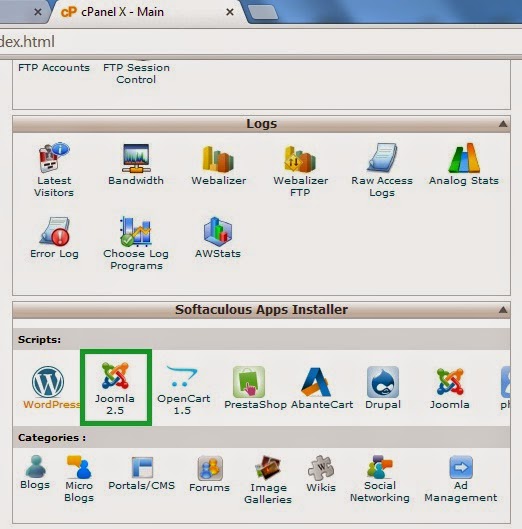






0 Response to "How to Install Joomla with Softaculous"
Post a Comment